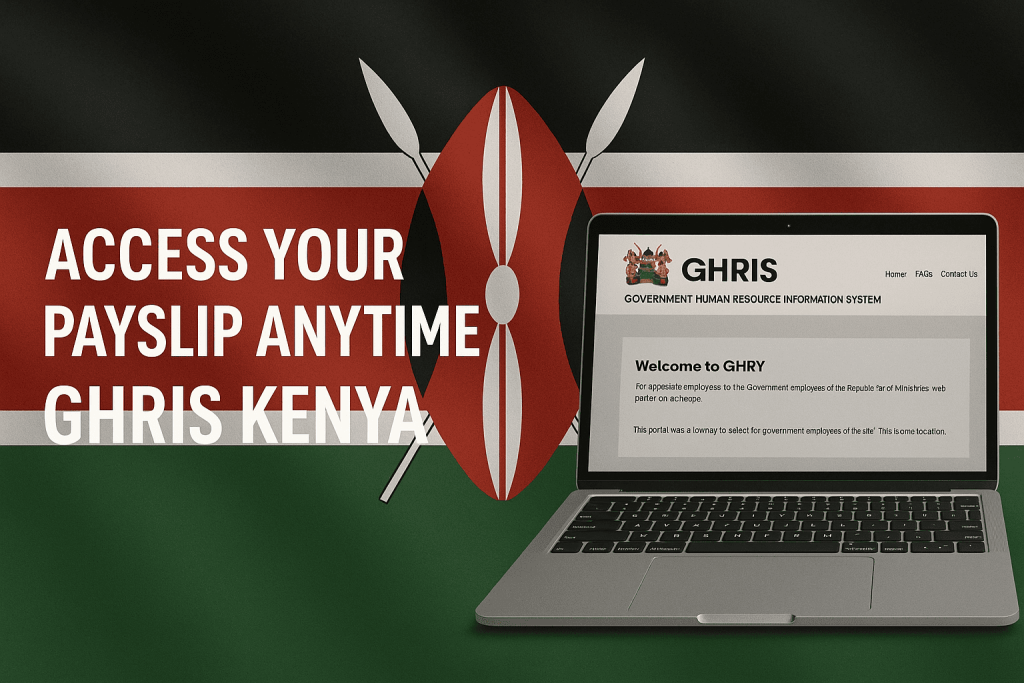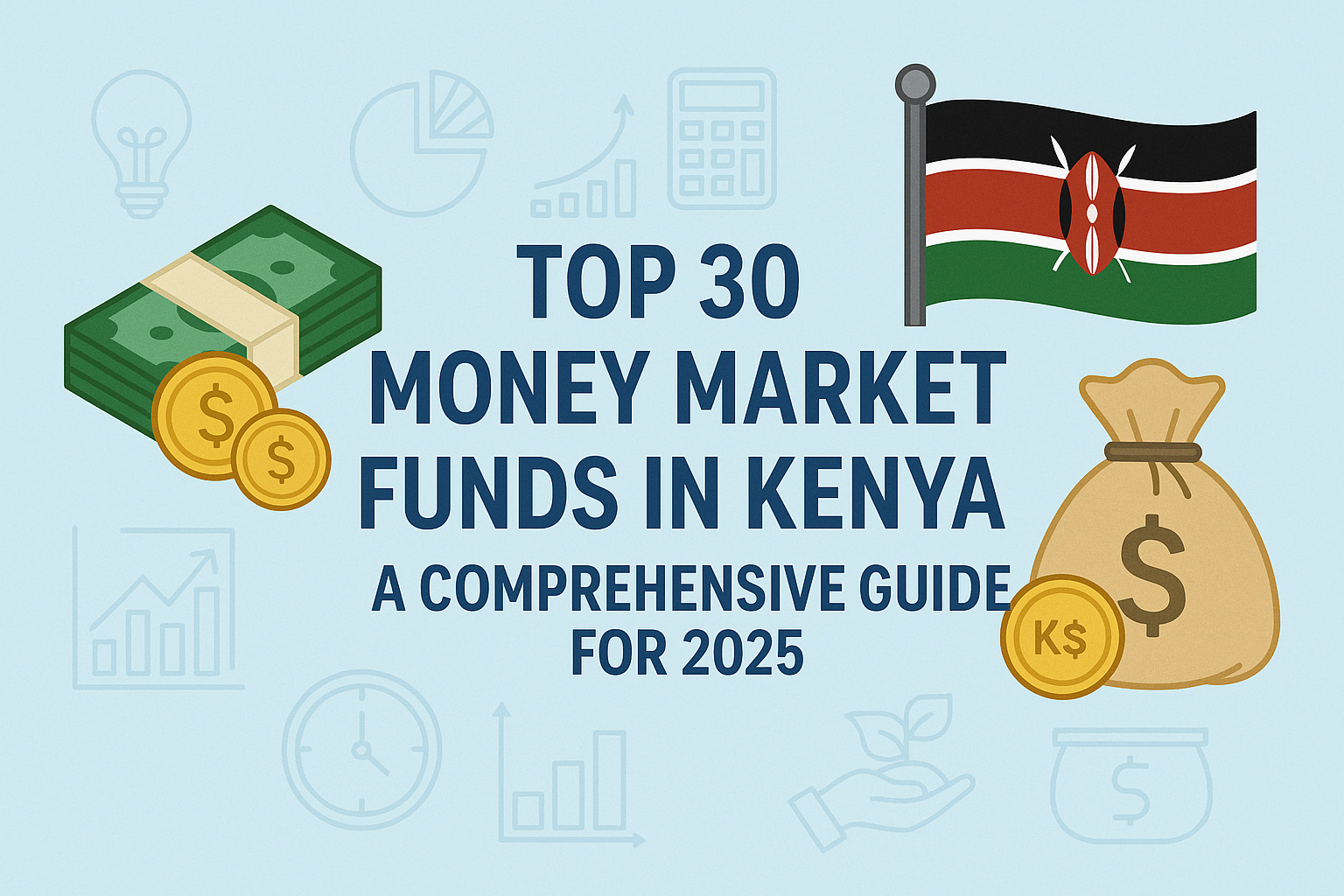The Government Human Resource Information System (GHRIS) is Kenya’s official online portal for public servants to access their payslips and other HR services. GHRIS serves all government employees – from civil servants in ministries and county governments to police officers and other state employees. (Note: Teachers under the Teachers Service Commission have a separate T-Pay portal for their payslips, but this guide focuses on GHRIS.)
In this comprehensive guide, you’ll learn how to register, log in, and download your payslips on the GHRIS web portal, as well as how to use mobile options. We’ll also provide troubleshooting tips for common issues (like login problems or forgotten passwords) and answer frequently asked questions.
Whether you’re a teacher, civil servant, police officer, or any other Kenyan public service employee, follow these steps to get your payslips quickly and conveniently online.
What Is GHRIS and Why Use It?
GHRIS (Government Human Resource Information System) is an online platform launched by the Government of Kenya to centralize HR services for public sector employees. Before GHRIS, getting your payslip meant waiting for printed copies or visiting your HR department. Now, it allows you to view and download your payslip electronically from anywhere.
Who can use GHRIS?
All government workers have their records on GHRIS — employees of ministries, state departments, county governments, uniformed services, and other public institutions. However, TSC teachers use the T-Pay system.
Benefits of using GHRIS:
- Convenience: Access your payslip anytime online — no need to visit HR.
- Record-keeping: Download and save PDFs for loans or personal records.
- Security: Protected behind a password — only you can access your information.
- Extra services: Update your details, view P9 tax forms, and apply for internal jobs.
How to Register on GHRIS (First-Time Users)
If you’ve never used GHRIS before, you’ll need to register. Here’s how:
- Go to the GHRIS Website: Open your browser and type “ghris.go.ke”. On the homepage, click “New Employee? Register Here” to open the registration form.
- Fill Out the Form: Provide accurate personal and employment details:
- Personal Number (or Payroll Number)
- National ID Number
- KRA PIN
- Full Name (Surname, First, and Other Names)
- Date of Birth
- Gender
- Date of First Appointment
- Terms of Service (Permanent or Contract)
- Mobile Phone Number
- Personal Email Address
- Submit the Form: Review your entries, then click Submit. Your information is sent to your HR department for verification. If everything matches, your account is approved.
- Set Your Password: You’ll create and confirm a password during registration. Keep it secure.
- Note Your Login Details: Your User ID is typically your Personal Number. Write it down — you’ll need it to log in later.
Once registered, you can log in and start accessing your payslips.
How to Access and Download Your Payslips on GHRIS
Once your account is active, you can view and download your payslips anytime. Follow these steps:
- Log In:
- Go to ghris.go.ke.
- Click “Government of Kenya Employees – Login.”
- Enter your User ID (Personal Number) and Password, then click Login.
- Open the Payslip Section:
- On your dashboard, click “My Records” then “My Payslip.”
- This opens the payslip module.
- Select the Month/Year:
- You’ll see options like “Current Payslips” or lists by month and year.
- Choose the specific month/year you want to view.
- View or Download the Payslip:
- Click “View Payslip.” The system loads your payslip (usually in PDF).
- Review the details: gross pay, deductions, allowances, and net pay.
- Click “Print Payslip” to download or print a PDF copy.
- Save or Print:
- Save the PDF to your device or print it immediately.
- For easy reference, name it by month and year (e.g., “Payslip_March2025.pdf”).
Tip: You can access previous months by changing the year and month from the dropdown list.
Using GHRIS on Mobile
You can access your payslips on a smartphone in two ways:
1. Mobile Browser
The simplest option is to use your phone’s web browser.
- Open Chrome or Firefox.
- Type “ghris.go.ke”.
- Log in normally.
The site works well on mobile. Pinch-to-zoom if needed.
2. GHRIS Mobile App (Android)
There is an unofficial Android app called “GHRIS Kenya Payslip” available on Google Play. It provides a mobile-friendly interface that connects to the official portal.
How to use it:
- Open Google Play and search GHRIS Kenya Payslip App.
- Install the app and open it.
- Log in using your GHRIS username and password.
- Tap “My Payslip”, choose the month/year, and view or download your payslip.
Note:
- This app isn’t government-developed but simply connects to the GHRIS system.
- Always ensure you download it from the official Play Store.
- Log out after use to protect your data.
- For iPhone users, use the web version — there’s no official iOS app yet.
Troubleshooting Common Problems
Even with a user-friendly system, errors can happen. Here’s how to fix the most common ones:
1. Forgot Password
- Click “Forgot Your Password?” on the GHRIS login page.
- Fill in the details: Personal Number, ID Number, KRA PIN, and Surname.
- Submit to receive a new password via your registered email.
- Use the new password to log in and change it afterward.
If no reset email arrives, check your spam folder or ask your HR department to confirm your registered email.
2. Login Issues
If you’re entering the correct details but can’t log in:
- Ensure Caps Lock is off (passwords are case-sensitive).
- Verify you’re on the official website (ghris.go.ke).
- If the system locks you out after multiple attempts, wait a few minutes and try again.
- If problems persist, contact your HR or the GHRIS helpdesk for unlocking.
3. Page Not Loading or Site Down
Sometimes, the site slows down during peak periods like payday.
Fix:
- Try again during off-peak hours.
- Use Chrome or Firefox (these browsers are most compatible).
- Clear browser cache and cookies.
- Avoid fake sites or shortened links — always use the official URL.
4. Payslip Not Displaying
If clicking “View Payslip” opens nothing:
- Disable your browser’s pop-up blocker for ghris.go.ke.
- Check your downloads folder — the file may have downloaded automatically.
- Try another browser if the PDF doesn’t open.
5. Can’t Find an Old Payslip
If you need a payslip from an earlier year:
- Choose the correct Year in the dropdown before selecting a month.
- If it still doesn’t appear, the system may not have uploaded it yet.
- Check back later or ask HR to confirm your payroll updates.
6. Account Not Validated
If you registered but still can’t log in, HR might not have verified your data yet.
Contact your HR department to confirm your profile approval.
Validation must match your official employment records before access is granted.
7. Contacting Support
If you need help with login errors, technical problems, or system access:
- Email: ghrishelp@msps.go.ke
Phone: 020-2227411 ext. 174
Include your name, personal number, and a clear explanation of the issue.
Frequently Asked Questions (FAQs)
1. What is a Personal Number?
It’s your unique employment identifier used for salary processing. You’ll find it on your appointment letter or payslip. It’s also your GHRIS login ID.
2. I Forgot My Password. What Should I Do?
Use the password-reset option on the login page. Provide your ID, KRA PIN, and surname. A temporary password will be sent to your registered email.
3. Can I Use My Phone to Access Payslips?
Yes. Either use your mobile browser or download the Android GHRIS Payslip app. The app makes login faster and easier.
4. My Payslip Isn’t Showing Up. Why?
Likely, your browser blocked the pop-up window. Enable pop-ups for ghris.go.ke and try again. If still not visible, switch to another browser.
5. When Are Payslips Available Each Month?
Usually near the end of the month — once salaries are processed. Check the last week of each month for the newest payslip.
6. Do I Need to Print the Payslip?
No, but printing is optional. The electronic version (PDF) is official and accepted for most purposes, such as loan applications.
7. I’m a Teacher — Should I Use GHRIS?
If you’re a TSC-employed teacher, use the T-Pay portal. GHRIS is for civil servants and other government employees.
8. The GHRIS Website Is Down. What Do I Do?
Wait and try again later. Sometimes servers are under maintenance. Avoid fake alternate links unless officially announced.
9. How Can I Update My Email or Phone on GHRIS?
Log in, go to My Profile, and update your contact info. For personal details like ID number or date of birth, contact your HR office — they must change those fields manually.
10. My Payslip Amount Looks Wrong. Who Should I Contact?
Reach out to your department’s HR or payroll officer. GHRIS only displays what payroll uploads. For technical issues (like access problems), contact the GHRIS helpdesk email listed above.
Pro Tips for Smooth GHRIS Access
- Always use Mozilla Firefox or Google Chrome.
- Bookmark the login page to avoid phishing sites.
- Regularly update your password for security.
- Check your email regularly — that’s where reset links are sent.
- Use off-peak hours (evenings or early mornings) to avoid slow loading.
- Always log out after finishing, especially on shared computers or mobile phones.
Conclusion
Accessing your payslips as a Kenyan public servant has never been easier. With GHRIS, you can view and download your salary details anytime, without relying on HR offices. The system is secure, convenient, and accessible on both desktop and mobile devices.
Follow the registration and login steps carefully, and you’ll always have your payslips ready when you need them — whether for loan applications, income verification, or record-keeping.
Keep your login details private, use the official GHRIS website or the verified mobile app, and remember that digital payslips are official documents.
By embracing GHRIS, Kenyan public servants are part of a more transparent, paperless HR system that saves time and promotes accountability.