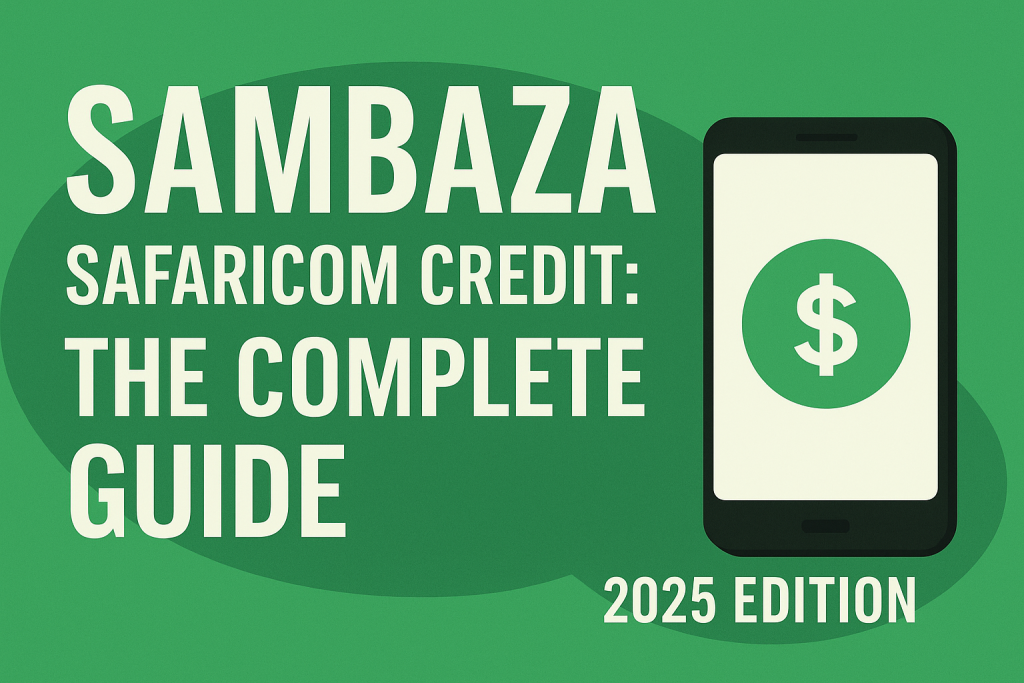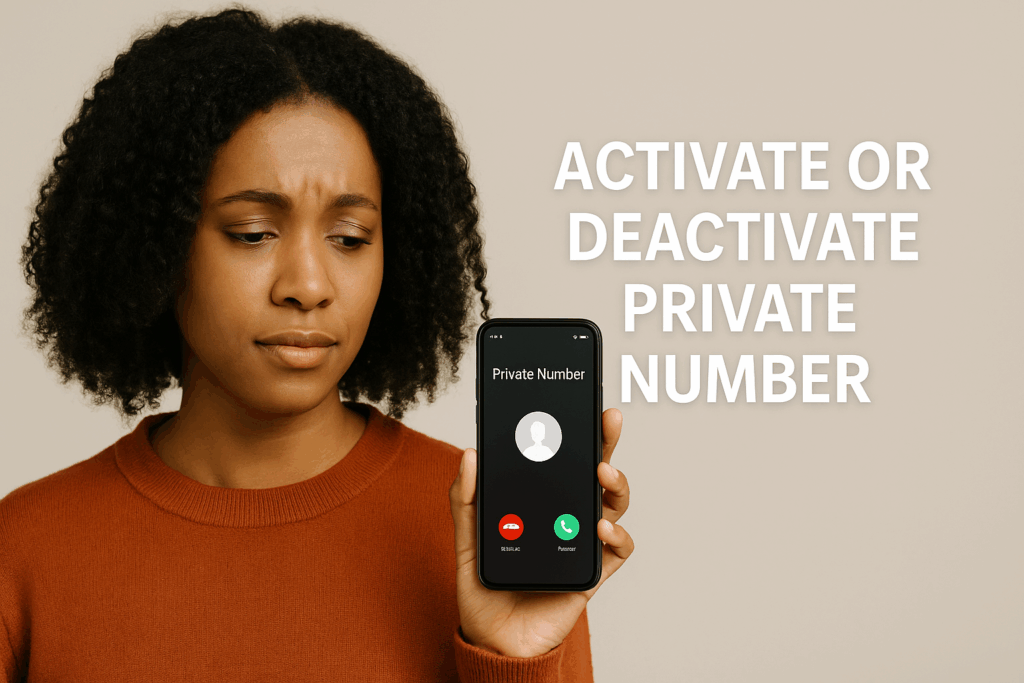Have you ever found yourself in a situation where your phone is out of airtime and you urgently need to make a call — maybe to someone in crisis, or to coordinate something — only to realize your Safaricom line has zero balance? We’ve all been there. Thankfully, Safaricom provides a handy service called Sambaza (Swahili for “share” or “distribute”) that allows you to send or share both airtime (voice credit) and data bundles with other Safaricom users.
In this post, we’ll walk you through everything you need to know about using Sambaza: how it works, step-by-step methods, limits and fees, tips and best practices, and troubleshooting. By the time you finish reading, you’ll be ready to confidently “sambaza” when the moment strikes.
What Is Sambaza, and Why Use It?
“Sambaza” in Swahili literally means “to spread” or “to distribute.” In Safaricom’s context, it refers to the ability to share or transfer credit—whether airtime or data bundles—from your line to another Safaricom user.
Why would you use Sambaza?
- Emergency help: If a friend or family member runs out of credit and can’t top up immediately, you can send them airtime so they can make urgent calls.
- Convenience & kindness: You might want to surprise someone with airtime or data, or help out when they’re in a remote area without easy access to top-up outlets.
- Shared access: In some households, one person may manage the airtime/data for multiple members. Sambaza makes sharing seamless.
- Data sharing: It’s not just voice credit—Safaricom allows sharing of data bundles too (though under different codes and limits).
Because Sambaza is built into Safaricom’s network, it’s fast, widely available (as long as you have airtime or data), and reliable.
Limits, Charges & Conditions
Before you use Sambaza, it’s important to understand the constraints:
| Feature | Value / Rule |
|---|---|
| Minimum amount (airtime) | KES 5 |
| Maximum amount (airtime) | KES 10,000 |
| Daily / network limits | Safaricom may impose caps (per day, per user) to reduce fraud or misuse |
| Fees | There is often a small service fee per Sambaza transaction (charged to the sender) |
| Check recipient number | Always double-check the number before sending — errors may not be reversible |
| Data bundles | When sharing data bundles, there are limits on how many megabytes you can share (e.g. 5 MB to ~5,120 MB) |
These rules may evolve, so always consult Safaricom’s official site or use in-phone prompts to see current rates and restrictions.
Methods to Sambaza Airtime (Safaricom)
There are several ways you can share airtime with another Safaricom user. Below are the most commonly used methods, with step-by-step instructions and pros & cons.
1. USSD Code 140
This is the direct, no-frills method:
- Open your phone’s dialer
- Dial
*140*amount*recipient_number#- Example: to send KES 20 to number 0700 000 000 →
*140*20*0700000000#
- Example: to send KES 20 to number 0700 000 000 →
- Press Call / OK
- You (sender) and the recipient will receive SMS confirmations once the transaction completes
Pros: Fast, works offline (no need for internet), minimal steps.
Cons: Easy to mis-type; less intuitive for some users.
2. USSD via *100# (Menu Navigation)
If you prefer a menu-driven method:
- Dial
*100# - From the menu, go to Products & Services
- Choose Okoa / Sambaza
- Select Sambaza Airtime
- Enter the recipient’s number
- Enter the amount you wish to send
- Confirm the transaction
- If all checks out, the airtime will be transferred
This method is useful for users unfamiliar with memorizing USSD strings.
3. Using the MySafaricom App
Safaricom’s official mobile app, MySafaricom, supports many self-service features, including Sambaza:
- Open the MySafaricom app
- Use the search or menu to find Sambaza
- Input the recipient’s phone number
- Input the airtime amount
- (You may need to authenticate via your M-Pesa PIN or app password)
Pros: More intuitive UI, useful for those who don’t like USSD, integrates with your account dashboard.
Cons: Requires that you have the app installed, updated, and internet access.
4. Overlay via M-PESA (Buy for Another)
A slightly indirect route is using M-PESA’s “Buy for another” airtime function:
- Go to your M-PESA menu
- Select Buy Airtime
- Choose Buy for another phone
- Enter the recipient’s number
- Enter the amount
- Input your PIN
- Confirm the transaction
- Wait for M-PESA confirmation that airtime was sent
Pros: Uses the mobile money infrastructure you may already be comfortable with.
Cons: Slightly longer process; may have overlapping fees or restrictions.
5. SMS Method (Where Supported)
In some older implementations, Safaricom allowed Sambaza via SMS:
- Open a new SMS
- Type:
<amount>#<recipient_number>(e.g.40#0720000000) - Send the message to 140
- Wait for confirmation SMS
- Both sender and receiver receive notifications
Note: This method is less commonly promoted now; its support may depend on Safaricom’s current system configuration.
How to Sambaza Data Bundles
Airtime is one thing—but what about mobile internet data when someone needs a quick MB to send a message or check a website? Safaricom enables Internet Sambaza via USSD *544#. Here’s how:
- Dial
*544# - From the menu, select Internet Sambaza
- (You may have to navigate via “More” or “98” to reach the Internet Sambaza option)
- Choose which data bundle to send:
- Bundles with expiry
- Bundles without expiry
- Enter the amount of data (in MB) you wish to share
- Enter the recipient’s mobile number
- Complete the transaction
- The recipient gets the data credit; both parties get confirmation
Safaricom may limit how many MBs you can share (e.g., from 5 MB up to ~5,120 MB) depending on the bundle type and policy at the time.
Step-by-Step Examples
Let’s walk through a few scenarios to make things concrete.
Example A: Sambaza airtime via USSD
You have KES 50 on your line and want to send KES 20 to 0711 123 456.
- Dial:
*140*20*0711123456# - Press OK
- You’ll receive an SMS: e.g. “You have sent KES 20 to 0711 123 456. Your remaining balance is KES 30.”
- The recipient gets: “You have received KES 20 from 07XX XXXXXX.”
Example B: Sambaza data via *544#
You have a 1 GB data bundle and want to send 100 MB to 0722 222 333.
- Dial:
*544# - Navigate to Internet Sambaza
- Select the specific bundle type
- Enter
100(MB) - Enter
0722222333 - Confirm
- Both sender and recipient get confirmation texts
Common Pitfalls & Troubleshooting
Even though Sambaza is straightforward, a few issues may crop up. Below are common problems and how to mitigate them:
1. “Insufficient balance / Cannot complete transaction”
- You may not have enough airtime after fees to cover the amount you want to send.
- Safaricom may enforce a minimum residual balance.
- The daily or network cap may block the transaction.
Solution: Check your balance first (via *144# or MySafaricom app), leave some buffer for fees, or reduce the amount you plan to send.
2. Wrong recipient number
- If you type the wrong recipient number, the airtime or data goes to the wrong person—and it’s unlikely to be reversed.
Solution: Always double-check the number before confirming. Some USSD flows show a preview you must accept before sending.
3. Delay in confirmation / no SMS received
- Sometimes network congestion or SMS delays can postpone confirmation messages.
- The transaction may still have gone through even if the confirmation is delayed.
Solution: Wait a minute or two. Check your airtime or data balance. If the recipient also checks, see if they received the credit.
4. App issues / connectivity problems
- If you’re using the MySafaricom app, glitches, outdated version, or internet connectivity issues may interfere.
- USSD or SMS may be more reliable in such cases.
Solution: Use the USSD or SMS method when app is not working.
5. Policy changes / service being deactivated
- Safaricom may change the terms of the Sambaza service, including supported bundle types, fees, or even suspend or adjust features.
Solution: Periodically check Safaricom’s official site, or view current policy notes in USSD menus.
Tips & Best Practices
- Always leave a small buffer on your line when performing Sambaza — sometimes, fees or minimum balances may cause a failure.
- For frequent transactions, consider familiarizing yourself with the *100# menu or the app — this lowers errors.
- Record frequent recipients (e.g. family members) and double-check numbers before sending.
- Check rates/fees: Before using, see if a fee/charge is applied for Sambaza; Safaricom’s USSD or app may display this.
- Use data Sambaza predominantly for small, urgent needs—like sending an email, checking maps, or messaging.
- Be cautious when sharing large amounts; sometimes direct top-up (via M-PESA) may have lower cost or fewer restrictions.
- Educate your contacts on how to check data or airtime credits so they can confirm receipt.
Why Sambaza Still Matters in 2025
Even in an era where mobile money, digital wallets, and multiple alternative top-up routes exist, Sambaza remains relevant and valuable:
- Offline, fast, embedded in network: You don’t need a smartphone or internet to use basic USSD.
- Built-in to Safaricom’s systems: It leverages the telecom infrastructure, making it reliable, with wide reach.
- Immediate assistance: When someone is out of airtime and in a critical situation, Sambaza is near-instant.
- Social / communal value: In many Kenyan communities, sharing is part of the culture. Sambaza fits into that by letting you help friends, family, or colleagues with minimal friction.
- Integration with data sharing: As mobile internet becomes more critical, the ability to share data (not just voice credit) increases Sambaza’s utility.
What’s New / What to Watch Out For
Because the telecom environment is dynamic, especially with increasing regulation, new services, and data demands, here are a few things to keep an eye on:
- Fee changes: Safaricom might adjust the service fee (or surcharge) for Sambaza at any time.
- Daily / total caps: They may restrict how much total you can share per day or month to curb abuse.
- Bundle compatibility: Some types of data bundles may become non-transferable (e.g., special promos, night bundles).
- Service deprecation: Rarely, telecoms may retire features—though Sambaza is core, so this is unlikely.
- Promotional changes: Occasionally, they may run promotions (e.g. zero fee Sambaza on certain days) or add bonuses.
- Security enhancements: To reduce fraud, Safaricom could add extra confirmation steps, PIN checks, or limits for new accounts.
To stay current, always check Safaricom’s official portal or recent notifications, or when you dial the USSD menus, the prompts often show latest disclaimers.
Final Thoughts & Call to Action
Sambaza is more than a feature — it’s a tool for connection, support, and community. In 2025, as Kenya’s digital ecosystem grows, the ability to share airtime or data quickly remains relevant, especially in emergencies or in places with limited top-up access.
If you found this guide useful:
- Share it with friends, family, or your community.
- Test a small Sambaza to confirm it works on your line (e.g. send KES 10 to someone you trust).
- Bookmark the Safaricom support site or your USSD menu for updates.
- Consider writing your own take or adding local stories to complement this information.
In a world where connectivity can mean access to help, opportunity, or life itself, being able to share—even just a little—makes a difference.
FAQs: Sambaza Safaricom Credit & Data
1) What is Sambaza on Safaricom?
Sambaza is a built-in feature that lets you share value from your Safaricom line with another Safaricom line. You can share either airtime (voice credit) or data bundles, depending on the menu you use.
2) Who can receive Sambaza?
Only Safaricom mobile numbers. Sambaza does not send credit to other Kenyan networks. Always confirm the recipient’s number before you proceed.
3) What are the typical minimum and maximum amounts for airtime Sambaza?
Commonly, the minimum is KES 5 and the maximum is KES 10,000 per transfer. Network and policy limits can change, and there may also be daily caps. If a transaction fails, try a smaller amount or check for limit messages in the USSD prompts.
4) How do I Sambaza airtime quickly without menus?
Dial *140*amount*recipient_number# and press call (example: *140*20*07XXXXXXXX#). You and the recipient should receive confirmation texts if the transfer succeeds.
5) How do I Sambaza using guided menus?
Dial *100#, navigate to the Sambaza option (often under Products & Services or Okoa/Sambaza), enter the recipient’s number, then the amount, and confirm. This is helpful if you’d rather follow prompts than memorize a code.
6) Can I use the MySafaricom app to Sambaza?
Yes. Open the app, find Sambaza, enter the recipient’s number and the amount, and confirm. If the app is slow or you’re offline, fall back to USSD.
7) Can I share data bundles too?
Yes. Dial *544#, look for Internet Sambaza, choose the bundle type as prompted, enter the amount of MB to share, then the recipient’s number, and confirm. There are usually minimum/maximum MB limits per transfer.
8) Is there a fee to use Sambaza?
A small service fee may apply, typically charged to the sender. Fees can change over time. If your transfer keeps failing, make sure you’ve left a small balance buffer for the fee, not just the exact amount you want to send.
9) Can I reverse a Sambaza if I send to the wrong number?
Reversals are rarely successful. Treat Sambaza like cash—triple-check the recipient’s number before confirming. If you make a mistake, contact customer care immediately, but success isn’t guaranteed.
10) Can I Sambaza from bonus airtime or promotional bundles?
Often, promotional or bonus values aren’t transferable. Standard airtime and eligible data bundles work best. If you get a “not transferable” message, that value likely can’t be Sambaza’d.
11) Does Sambaza data keep the same expiry as my bundle?
Sometimes the network assigns validity based on the recipient’s line/bundle rules; other times it follows the sender’s bundle logic. Because this can vary by offer, check the USSD prompts and confirmation SMS for the stated validity.
12) What if I keep getting errors like “insufficient balance” or “cannot complete transaction”?
You might be hitting a fee, a minimum residual balance, or a daily limit. Confirm your airtime balance, try a smaller amount, or wait and retry. If using the app, switch to USSD. Persistent issues may indicate a temporary network constraint.
13) Can I Sambaza from PostPay or corporate lines?
Functionality may differ by plan. Some PostPay or corporate accounts restrict transfers. If you get a policy message, contact your account administrator or Safaricom support.
14) How do I confirm balances after a transfer?
For airtime, use your usual balance check (e.g., *144# or your standard method). For data, dial *544# to view data balances. The recipient should also check to confirm receipt.
15) Any safety tips?
Always double-check numbers, leave a small fee buffer, save frequent recipients, and prefer guided menus if you’re unsure. For larger amounts, consider sending in smaller chunks to reduce risk.