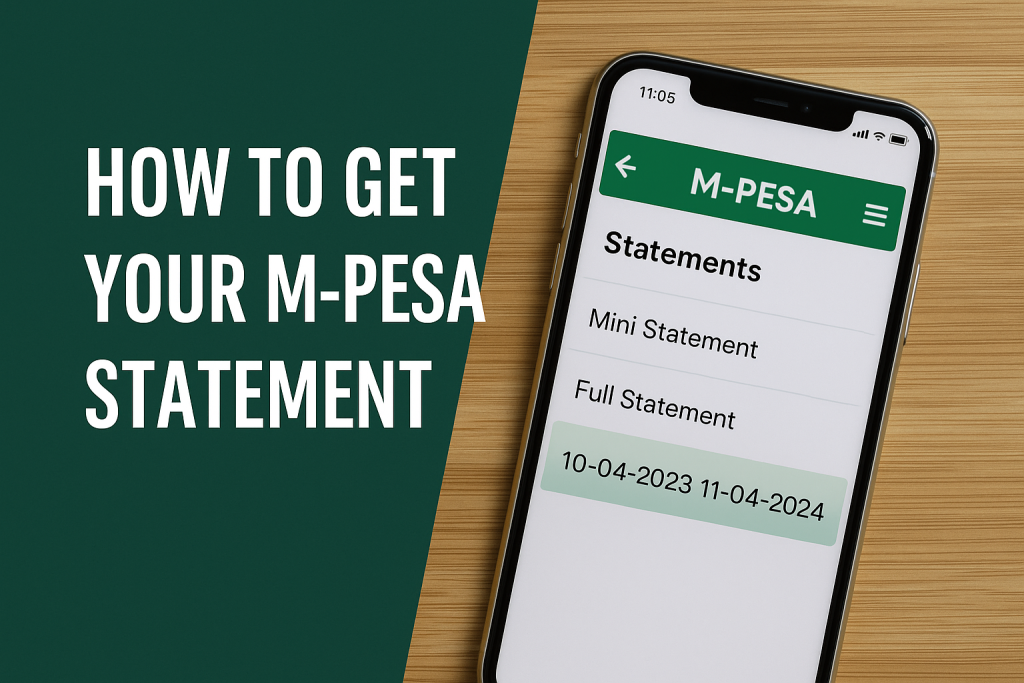In Kenya, M-Pesa is more than just a mobile money service — it’s the backbone of everyday financial transactions for millions. Whether you are an individual seeking to track your expenses, a small business owner reconciling sales, or someone applying for a loan and needing proof of cash flows, having the full M-Pesa statement is essential.
In this guide, we’ll cover:
- Why you might need your M-Pesa statement
- The different kinds of statements (mini, full, stamped, etc.)
- Multiple methods to retrieve your statement
- Security tips and best practices
- Frequently asked questions and troubleshooting
Why You Should Get Your M-Pesa Statement
Your M-Pesa statement is essentially an audit trail of all your transactions — deposits, sends, withdrawals, payments, charges, and more. Having this record can serve many useful purposes:
- Track spending & budgeting: Knowing where your money goes helps you detect leaks, overspending, or patterns you weren’t aware of.
- Business record-keeping: For SMEs, digital records from M-Pesa make it easier to reconcile revenue, expense, and cash flow.
- Loan or credit applications: Financial institutions often ask for transaction histories to gauge cash flow stability.
- Tax and compliance: In some cases, you may need statements to support income declarations or audits.
- Dispute resolution: If a transaction went wrong or was double charged, having a time-stamped official statement is evidence.
- Security monitoring: Checking regularly helps you detect unauthorized transactions, fraud, or suspicious activities early.
Safaricom has made it simple for its clients to obtain the M-Pesa statement online in a timely and efficient manner. For individuals and businesses alike, the statement is not just for occasional use — it is a tool for continuous financial management.
Types of M-Pesa Statements: Mini, Full, Stamped, and More
Before diving into how to get one, it’s helpful to understand the various kinds you might request:
| Statement Type | What It Shows | Use Cases / Limitations |
|---|---|---|
| Mini statement | Last 5 transactions | Quick view of recent activity; delivered via SMS; useful when you don’t need full detail. |
| Full / Detailed statement | Transactions over a longer selected period (e.g. 1 month, 3 months, 6 months, or up to 12 months) | Use for business accounting, audits, loan applications. Requires email delivery, can be password-protected. |
| Stamped / Certified statement | Official document with a stamp / validation from Safaricom | Especially needed when using the statement in formal contexts, such as courts or official submissions. |
| Statements for another number / paybill | Transaction history for a different M-Pesa line or a specific paybill number | Useful for business owners or when managing someone else’s account (with their consent). |
One detail to note: full statements often come password-protected, and the default password is usually your Kenyan ID number (or the ID number you registered against the line).
Methods to Get Your M-Pesa Statement
Depending on your device, access, and urgency, there are several routes you can take to retrieve your statement. Below are step-by-step methods, arranged by convenience.
Via USSD (using *234#)
This is often the quickest method, especially from a feature phone or when internet is unstable.
- On your phone, dial *234#
- From the menu, choose My M-Pesa Information
- Select M-Pesa Statement
- Then choose Request Statement
- Choose Full Statement
- Select the period you want (1 month, 3, 6, or even 12 months)
- Provide your email address (ensure it’s your registered email)
- Confirm & submit
Once done, Safaricom will process and email you the statement in a few minutes (in many cases within 5–10 minutes).
If you opt for a mini statement:
- After selecting M-Pesa Statement, choose the Last 5 Transactions option.
- The mini statement is sent immediately via SMS.
Pros: Works without a data connection, relatively fast.
Limitations: The full statement arrives via email; the mini statement only shows 5 transactions; if your registered email is outdated, you may have hiccups.
Via Safaricom App (or MySafaricom)
If you have a smartphone, the Safaricom app offers a more polished way to request statements.
Steps:
- Download the Safaricom app (available on Google Play or Apple App Store)
- Log in using your Safaricom number and PIN
- Navigate to the M-Pesa / Statements section
- Choose the statement type and duration (e.g. 1, 3, 6 months, etc.)
- Confirm and submit
The statement should be sent to your registered email. Some versions of the app also allow direct PDF downloads.
Pros: User-friendly interface, convenience, ability to manage email settings easily.
Cons: Requires internet / data; app version issues may introduce bugs.
Via Safaricom Self-Care or Web Portal
You can also use the M-Pesa self-care site to request statements.
Steps:
- Visit the Safaricom self-care portal in a browser
- Log in using your Safaricom/M-Pesa details
- Navigate to the statements or account history section
- Choose the period and request a full statement
- Submit and the statement is emailed to you
This route gives flexibility to interact from a PC, laptop, or tablet.
SIM Toolkit / SIM Menu Option
On some handsets, the SIM Toolkit may offer M-Pesa functions including access to statement options.
- Open SIM Toolkit
- Select “M-Pesa”
- Choose “My Account”
- Request “mini statement”
- Input your M-Pesa PIN
- A mini statement is sent via SMS
This method is limited to mini statements and may not support full detailed statements.
Visit Safaricom Customer Care / Retail Shop
If digital routes fail or you face issues with email registration, identity verification, or technical errors, you can go to a Safaricom customer care center. The staff can help you access your statement, usually for a small fee.
Pros: Human assistance, useful when digital options fail.
Cons: Less convenient; travel time; small service fee.
Using Third-Party Tools (e.g. M-Ledger)
There are also third-party apps like M-Ledger, which read your SMS logs of M-Pesa transactions to build a statement or database.
- Download the M-Ledger app
- Grant it permission to read your SMS logs
- It will parse and aggregate your transactions
- You can view, filter, analyze, and export to PDF or Excel
This method does not replace official statements but is great for personal budgeting and record-keeping.
Special Case: Stamped / Certified M-Pesa Statements
Sometimes the standard emailed statement isn’t enough — for example, when submitting to courts, government agencies, regulatory bodies, or during formal audits. In such cases, you may need a stamped or certified statement, one that carries official endorsement.
Usually, the process involves:
- Requesting a certified statement through Safaricom’s portal
- Paying a small fee if required
- Verifying your identity (you may need to present your ID or KYC documents)
- Receiving a PDF or printed version that carries the Safaricom stamp or validation
Because policies may change, always check Safaricom’s official channels or visit a Safaricom shop to confirm the procedure.
Requesting Statements for Specific Durations or Another Number
Different Time Frames
M-Pesa allows statement requests for durations like 3 months, 6 months, or up to 1 year.
- Via USSD: After selecting “Full Statement,” you may be prompted to choose how far back
- Via App / Portal: You can select any available time frame
- Email delivery: The longer the period, the more detailed the document
For very long periods, ensure your request is within Safaricom’s retention limits.
Statements for Another Number or Paybill
There are cases when you may need statements for another M-Pesa line, such as a business line or paybill account.
Key considerations:
- You must have consent from the account holder
- Ensure legal and privacy compliance
- Use the standard methods if you have access to the SIM or credentials
- For paybill accounts, Safaricom can provide statements on request
Always check with Safaricom customer service for clarity.
What to Do After Receiving the Statement
Once your request is processed, here’s what typically happens:
- Safaricom sends you an email with your statement.
- The file is usually a PDF and is password-protected.
- Open and save the statement securely.
- Organize statements in folders (year → month).
- If needed, print a hard copy for official purposes.
- Compare the statement to your own records.
- Report any discrepancies immediately.
If the email does not arrive within 30 minutes, check your spam folder or contact Safaricom.
Security and Best Practices
Because you’re dealing with sensitive financial data, you should take security seriously.
Password and Access Control
- Never share your M-Pesa PIN.
- Use strong passwords for your email.
- Enable two-factor authentication.
- Regularly update your login details.
Secure Internet Connection
- Avoid public Wi-Fi when requesting statements.
- Use secure, private networks.
Scam Prevention
- Safaricom will never ask for your PIN or passwords.
- Ignore suspicious emails or SMS messages.
- Always verify the sender’s domain.
Monitor Regularly
- Check your statement monthly.
- Flag suspicious transactions early.
Backup Safely
- Keep encrypted backups of your statements.
- Avoid storing files on shared or unsecured devices.
Common Troubleshooting and FAQs
| Issue | Possible Reason | Solution |
|---|---|---|
| Email not received | Outdated or incorrect registered email | Update your email with Safaricom, then retry |
| PDF password not working | Wrong ID or corrupted file | Try your registered ID number or request again |
| Only mini statement received | Wrong option selected | Re-request with “Full Statement” |
| App/portal not working | Outdated app or login issues | Update or reinstall the app, check credentials |
| Need stamped statement | Not available on digital options | Visit Safaricom shop for certified version |
| Request fails | System downtime or input error | Retry later or contact support |
Sample Walkthrough – Requesting a 6-Month Statement via USSD
Here’s a quick example:
- Dial *234#
- Select My M-Pesa Information
- Select M-Pesa Statement
- Select Request Statement
- Choose Full Statement
- Select 6-month duration
- Enter your email address
- Confirm and submit
Your statement should arrive via email within minutes.
Closing Thoughts
Getting access to your M-Pesa statement is simple once you know the available methods. With the USSD menu, Safaricom app, web portal, and even physical shops, you can access your financial records easily.
Making it a habit to download and review your statements improves your financial awareness, supports your business operations, and keeps you safe from fraud. Always back up your statements securely and request a certified version when you need official documentation.
Frequently Asked Questions (FAQs) on M-Pesa Statements
What is an M-Pesa statement?
An M-Pesa statement is a detailed record of all transactions done on your M-Pesa line within a selected period. It shows money sent, received, withdrawals, deposits, charges, and balances. It serves as proof of your mobile money activity and can be used for budgeting, loan applications, and even audits.
How can I get my M-Pesa mini statement?
A mini statement is the simplest type of statement showing your last 5 transactions. To get one:
- Dial *234#, select My M-Pesa Information, then M-Pesa Statement, and choose Last 5 Transactions.
- You can also use the SIM Toolkit by going to M-Pesa → My Account → Mini Statement.
- The mini statement is sent immediately via SMS.
How do I get a full M-Pesa statement?
For a complete record covering months or even a year:
- Dial *234# and follow the prompts to request a full statement.
- Use the Safaricom app by logging in and selecting the statement option.
- Log in to the Safaricom self-care portal and request a statement.
The full statement is usually sent to your registered email as a PDF document.
What is the difference between a full statement and a mini statement?
- A mini statement only displays your most recent 5 transactions and is delivered via SMS.
- A full statement contains all transactions for a chosen duration (1, 3, 6, or 12 months) and is emailed to you.
How long does it take to receive my M-Pesa statement after requesting?
Most requests are processed within minutes. In many cases, you will get your statement email in 5–10 minutes. However, depending on system traffic, it may take up to 24 hours.
Why is my M-Pesa statement password-protected?
For security reasons, Safaricom protects your statement file with a password to prevent unauthorized access. In most cases, the default password is your national ID number (or the ID you used during M-Pesa registration).
Can I get a stamped or certified M-Pesa statement?
Yes. A stamped or certified M-Pesa statement is an official version used for legal, banking, or government purposes. You may need to visit a Safaricom shop or request it through official channels. A small fee may apply for certification.
Can I get a statement for another M-Pesa number or paybill?
Yes, but only if you have permission and consent from the owner of the line or account. For businesses, Safaricom provides statements for paybill or till numbers upon request. Attempting to access someone else’s statement without consent is a violation of privacy.
What should I do if I don’t receive my statement email?
If you don’t get your statement within 30 minutes to 24 hours:
- Check your spam/junk folder.
- Confirm your registered email address with Safaricom.
- Retry the process using USSD, app, or portal.
- If the problem persists, visit a Safaricom customer care center.
How secure is it to request my M-Pesa statement online?
It is secure if you use official channels such as Safaricom’s app, portal, or USSD. Always:
- Avoid public Wi-Fi.
- Use strong passwords for your email.
- Enable two-factor authentication.
- Never share your statement file with unauthorized persons.
Can I use my M-Pesa statement for a loan application?
Yes. Many banks, microfinance institutions, and digital lenders accept M-Pesa statements as part of financial proof for loan assessments. Some lenders may specifically require a stamped or certified statement.
Do I have to pay to get an M-Pesa statement?
- Mini and full statements requested via USSD, app, or self-care portal are usually free.
- Stamped/certified statements obtained from a Safaricom shop may attract a small service fee (e.g., KSh 50).
How far back can I get my M-Pesa statement?
You can usually request statements for periods up to 12 months through USSD or the app. For older records (beyond 1 year), visit a Safaricom customer service center. Some special requests may allow retrieval of statements up to 3 years, depending on Safaricom’s data retention policies.